Creating Packages
Creating Service Packages in Shop Tweak
In Shop Tweak, businesses can create customizable service packages for customers to select during the online booking process, each uniquely named and featuring distinct services and pricing. These packages enable instant online quoting, are categorizable by vehicle type and model for personalized pricing, and can include dedicated quality control checklists to ensure consistent service delivery.
How to Create New Service Packages
1. Initiating the Package Creation Process
Go to the "Packages" section within the Shop Tweak dashboard.
To begin creating a new package, click the "New Package" button found at the top right corner of the interface.
2. Setting Up Package Names and Service Details
Assign a clear and descriptive name to each package to facilitate easy recognition by staff and customers. The "Package Name" and "Package Description" will be visible to customers in the booking system.
3. Configure Service Package Times for Appointment Scheduling
Specify the estimated time required to complete each service. This timing helps manage appointment scheduling, ensuring that bookings are properly spaced by automatically setting the next available slot based on the duration of the service.
If a service is set to take 120 minutes starting at 9:00 AM, the subsequent booking slot available will be at 11:00 AM.
4. Setting Visibility and Promotional Options for Packages
Set the package's visibility by selecting "Public" to make it available for all customers to book, or keep it unchecked for internal staff visibility only. This provides flexibility in managing how you offer exclusive or specialized services not intended for the general public.
Opt to feature the package on the booking interface by selecting the "Featured" option. This will tag the package as "Most Popular" and enhance its visibility. For more information on setting this up, click here.
5. Establishing Pricing Based on Vehicle Size Categories
Utilize Shop Tweak's vehicle size categorization to set service package prices accurately. Vehicles are categorized into predefined size tiers—extra small, small, medium, large, and extra large—based on factors like the number of doors, car type, and passenger capacity.
Select the appropriate size category for your service package using the "Choose a size" dropdown and then establish the price for that specific package.
This method allows you to tailor prices according to the vehicle size, ensuring personalized quotes for customers based on the make and model of their vehicle. For a deeper understanding of how vehicle size influences pricing in Shop Tweak, click here.
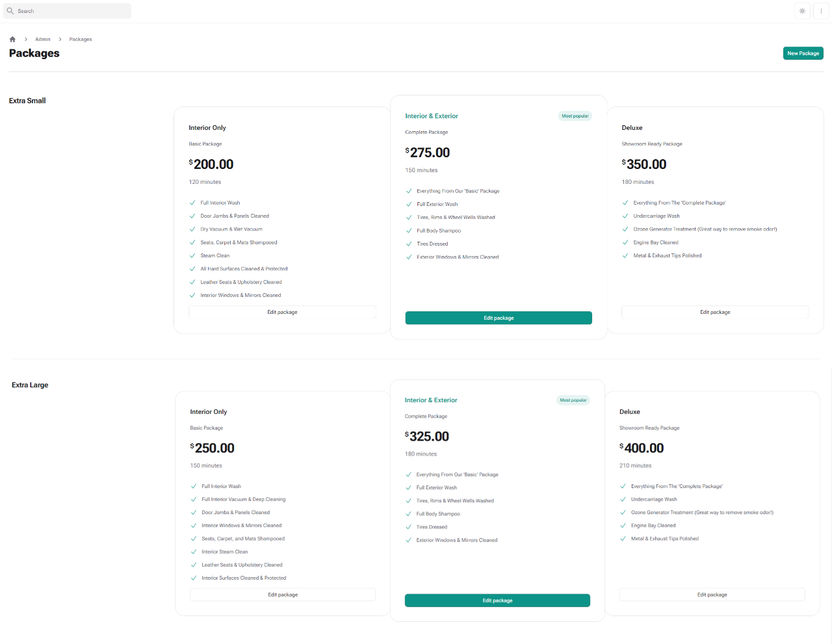
Offering three core packages—Interior, Interior & Exterior, and Deluxe—across five vehicle sizes (extra small to extra large) creates 15 unique options, each with customized pricing and service times based on the vehicle size.
6. Integrating Quality Control Checklists
Integrate a specific quality control checklist with each service package to ensure consistent service quality. This systematic approach helps maintain high standards across all offerings. For guidance on setting up quality control checklists, click here.
7. Specifying Services Included in Each Package
Clearly outline the tasks and services included in each package, such as interior cleaning, upholstery treatment, and more. This clarity ensures customers know exactly what to expect when they select a package during the booking process.